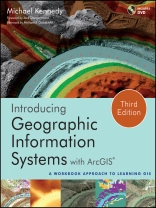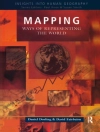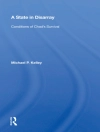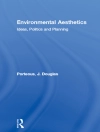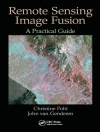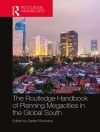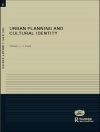An integrated approach that combines essential GIS background with a practical workbook on applying the principles in Arc GIS 10.0 and 10.1
Introducing Geographic Information Systems with Arc GISintegrates a broad introduction to GIS with a software-specific workbook for Esri’s Arc GIS. Where most courses make do using two separate texts, one covering GIS and another the software, this book enables students and instructors to use a single text with an integrated approach covering both in one volume with a common vocabulary and instructional style.
This revised edition focuses on the latest software updates—Arc GIS 10.0 and 10.1. In addition to its already successful coverage, the book allows students to experience publishing maps on the Internet through new exercises, and introduces the idea of programming in the language Esri has chosen for applications (i.e., Python). A DVD is packaged with the book, as in prior editions, containing data for working out all of the exercises.
This complete, user-friendly coursebook:
- Is updated for the latest Arc GIS releases—Arc GIS 10.0 and 10.1
- Introduces the central concepts of GIS and topics needed to understand spatial information analysis
- Provides a considerable ability to operate important tools in Arc GIS
- Demonstrates new capabilities of Arc GIS 10.0 and 10.1
- Provides a basis for the advanced study of GIS and the study of the newly emerging field of GIScience
Introducing Geographic Information Systems with Arc GIS, Third Edition is the ideal guide for undergraduate students taking courses such as Introduction to GIS, Fundamentals of GIS, and Introduction to Arc GIS Desktop. It is also an important guide for professionals looking to update their skills for Arc GIS 10.0 and 10.1.
قائمة المحتويات
Foreword xxvii
Preface to Third Edition xxix
Preface to First Edition xxxv
Introduction xliii
PART I Basic Concepts of GIS 1
CHAPTER 1 Some Concepts That Underpin GIS 3
You Ask: “What Is GIS About?” 3
And So You Ask Again: “What Is GIS About?” 4
EXERCISE 1-1 (PROJECT)
Finding a Geographic Site by Manual Means 5
More of What GIS Is About 10
Next Steps: Seemingly Independent Things You Need To Know 11
Determining Where Something Is: Coordinate Systems 12
Determining Where Something Is: Latitude and Longitude 14
Geodesy, Coordinate Systems, Geographic Projections, and Scale 15
Projected Coordinate Systems 15
Geographic vs. Projected Coordinates: A Comparison 17
Two Projected Coordinate Systems: UTM and State Plane 17
Physical Dimensionality 20
Global Positioning Systems 22
Remote Sensing 22
Relational Databases 23
Searching (and Indexing) in General 29
Another Definition of GIS 30
Computer Software: In General 32
STEP-BY-STEP 35
EXERCISE 1-2 (PROJECT)
Developing a Fast Facts File for the Information You Learn 35
Understanding the File Structure for the Exercises 36
EXERCISE 1-3 (MINOR PROJECT)
Getting Set Up with Arc GIS 37
EXERCISE 1-4 (PROJECT)
Looking at the Arc Catalog Program 38
Anatomy of the Arc Catalog Window 39
Setting Some Options 40
The Catalog Tree 42
Connecting to a Folder 44
The Toolbars and the Status Bar 45
An Optional Step 49
Exploring Basic GIS Data Storage Models 50
EXERCISE 1-5 (MAJOR PROJECT)
Exploring Data with Arc Catalog—Fire Hydrants in a Village 51
Copying Data over to Your Personal Folder 51
Examining the Table 54
Deriving Information from the Table 55
Sorting the Records 55
Finding Values in a Table 56
Identifying Geographic Features and Coordinates 57
Looking at Geo Graphics 58
A First Look at Metadata 59
Using Arc Catalog to Place Data in Arc Map 61
EXERCISE 1-6 (PROJECT)
A Look at Some Spatial Data for Finding a Site for the Wildcat Boat Facility 63
Using the Area on the Disk for Your Own Work 64
Copying Data over to Your Personal IGIS Folder 64
Searching for GIS Data 65
Exploring Soils 70
But Something Is Missing 71
Is the Newly Found Data Applicable? 73
Making a Personal Geodatabase Feature Class from a Coverage 74
Looking at the Landcover Personal Geodatabase Feature Class 75
Further Examining the Wildcat Boat Facility Area Data Sets 76
EXERCISE 1-7 (PROJECT)
Looking at Wildcat Boat Data with Arc Map 79
Seeing the Results of the Join 82
EXERCISE 1-8 (PROJECT)
Understanding the Arc GIS Help System 82
A Button for Instant Help: What’s This? (for Arc GIS Desktop version 10.0 only) 82
Getting Instant Help for a Tool or Command (for Arc GIS Desktop version 10.1) 83
The Help System and Documentation 83
Arc GIS Help across the Internet 84
EXERCISE 1-9 (DULL STUFF)
Using Arc Catalog for Mundane Operations 85
EXERCISE 1-10 (REVIEW)
Checking, Updating, and Organizing Your Fast Facts File 86
What’s Next? 88
CHAPTER 2 Characteristics and Examples of Spatial Data 89
The Original Form of Spatial Data: Maps 89
Moving Spatial Data from Maps to Computers: Forces for Change 90
Spatial Data 94
Limiting the Scope 95
Spatial Data for Decision Making 95
Sets of Spatial Data: The Database 95
Spatial Databases: Inherent Diffi culties 96
Information Systems 101
Uses for a Geographic Information System 103
STEP-BY-STEP 113
EXERCISE 2-1 (MOSTLY OUTSIDE)
Appreciating Geographic Space and Spatial Data 113
EXERCISE 2-2 (SETUP)
Arc Map Toolbar Examination and Review 114
EXERCISE 2-3 (MAJOR PROJECT)
Exploring Different Types of Geographic Data 117
The Basic Difference between Arc Catalog and Arc Map 117
Exploring Data from the NAVSTAR Global Positioning System (GPS) 117
Preliminaries 118
Seeing the GPS File in Arc Map 118
Looking at the GPS Track in the Context of a Variety of GIS Data 122
A Potpourri of Types of Geographic Data 122
Displaying Layers from Vector-Based Datasets 125
Housekeeping: Saving and Restoring a Map 127
Selecting: Both Map Data and Attribute Data 128
Using the Measure Tool and the Identify Tool 131
County Boundaries and Polygons 131
TIGER/Line Files 133
The Table of Contents: Display vs. Source vs. Selection 134
EXERCISE 2-4 (MAJOR PROJECT)
A Look at Raster Data 136
Digital Raster Graphics and Cell-Based Files 136
A Look (Optional) at How DRG Color Values Are Put Together 140
Experimenting with Different Ways of Seeing Data 141
Digital Orthophotos 143
More TIGER/Line Files 145
Another Tie between Attributes and Geographics 148
More Housekeeping: Shutting Down and Restarting Arc Map 149
Digital Elevation Model Files 149
Comparing the DEM and the DRG 153
Contour Line Files 153
EXERCISE 2-5 (PROJECT)
Triangulated Irregular Networks 155
TINs are Three-Dimensional Datasets 158
Elevation Based on Massive Sets of Data: The Esri Terrain 160
EXERCISE 2-6 (PROJECT)
Geodatasets of Soils, Rocks, and Land Cover 161
The Summarizing Procedure 162
Some Geological Data 164
Rasters of Land Cover Data 165
You Are Not Alone (Assuming you have an Internet connection) 167
Next Steps on Your Own 168
EXERCISE 2-7 (REVIEW)
Checking, Updating, and Organizing Your Fast Facts File 168
The Next Chapter 171
CHAPTER 3 Products of a GIS: Maps and Other Information 173
GIS and Cartography—Compatibility? 173
Products of a Geographic Information System 174
Overall Requirements for Utility 174
Classification of GIS Products 175
Documenting Products 177
Thoughts on Different Types of Products 178
Don’t Ignore Character-Based Information 178
Don’t Hesitate to Sort Information 178
Consider Hard Copy 179
Consider Balance in Product Content 179
Elements of Product Design 179
Units, Projection, and Scale 180
Thoughts on Resolution and Scale 180
Making Sure There Is a Base Map 180
Measure of Quality Assurance 181
The Decision Maker–Product Interface 181
In Summary 182
STEP-BY-STEP 183
The Data View and the Layout View 183
EXERCISE 3-1 (WARM-UP)
Templates 184
EXERCISE 3-2 (PROJECT)
Templates That Contain Data 186
Controlling Your View of the Map: Zooming 188
Understanding the Panning and Other Controls 189
Adding Other Map Elements 190
EXERCISE 3-3 (MAJOR PROJECT)
Data Frames 192
Adding Data to Data Frames 193
A Summary of the Graphic Indicators 195
Tinkering with the Map—Scale Bars 195
Legends 196
EXERCISE 3-4 (MINI PROJECT)
Looking at the Plethora of Mapmaking Tools and Options 198
EXERCISE 3-5 (MAJOR PROJECT)
Making a Map of the Wildcat Boat Datasets 201
EXERCISE 3-6 (MAJOR PROJECT)
Publishing Maps on the Internet 201
EXERCISE 3-7 (MAJOR PROJECT)
Enhancing Communication: Styles, Layer Files, Layer Packages, Reports, Charts, and Graphics 206
Layer Files 206
Layer Packages 209
Styles 210
Adding and Using a Style 211
Reports 212
Charts and Graphs 216
Graphics 218
Making Graphics out of Geographic Features 223
EXERCISE 3-8
Checking, Updating, and Organizing Your Fast Facts File 224
CHAPTER 4 Structures for Storing Geographic Data 227
Why Is Spatial Data Analysis So Hard? 227
How the Computer Aids Analyzing Spatial Data 228
Complexity of Spatial Data 228
Structures for Spatial Data 229
Storage Paradigms for Areal Data 230
Fundamental Bases of Geographic Data Models 230
The Raster Data Model 232
Vector Data Model 234
A Multiplicity of “Storadigms” 235
Vector-Based Geographic Datasets—Logical Construction 235
Zero-Dimensional Entities in a Two-Dimensional Field: Points 236
One-Dimensional Entities in a Two-Dimensional Field: Lines 237
Two-Dimensional Entities in a Two-Dimensional Field: Polygons 238
Three-Dimensional Entities in a Three-Dimensional Field: Triangles and Multipatches 239
Specific Esri Spatial Vector Data Storage Mechanisms 240
The Geodatabase Data Structure 240
Geodatabase Software 240
Polygons within Polygons—Perimeter and Area Calculations 241
Geodatabases—Layout in the Computer 243
Geodatabases—Logical Construction 243
Geodatabases—Feature Shape 244
Nested Polygons in Geodatabases 245
Geodatabases and Attributes 245
Objects—First Acquaintance 247
The Shapefile Data Structure 247
Shapefiles—Layout in the Computer 248
Summarizing Vector Dataset Features 249
Summary of Logical Structures of Vector-Based GIS Datasets 249
Raster-Based Geographic Data Sets—Logical Construction 250
Raster-Based Geographic Data Sets—Layout in the Computer 251
TINs 253
TIN-Based Geographic Data Sets—Layout in the Computer 254
Spatial Reference 255
STEP-BY-STEP 257
EXERCISE 4-1 (WARM-UP)
Meet Arc Toolbox 257
EXERCISE 4-2 (WARM-UP)
A Look at Some Trivial Personal Geodatabase Feature Classes 259
More Help 260
EXERCISE 4-3 (MINOR PROJECT)
Adding Tools and Toolboxes to your Toolset 262
EXERCISE 4-4 (MINOR PROJECT)
Making a Personal Geodatabase Feature Class Named Text To Feature 263
Specifi cation of your Input Text File for the “Create Features from Text File” Tool 263
Labeling Features 266
Making Polygons from Lines 268
Areas and Perimeters Examined 269
Labeling Features with Selected Attributes 269
EXERCISE 4-5 (QUICK QUIZ)
Areas and Perimeters 270
EXERCISE 4-6 (PROJECT)
Making a File Geodatabase Feature Class for Foozit_Court 271
EXERCISE 4-7 (EXPLORATION)
Understanding Some Things That Don’t Look Right 272
Computers and Inexact Computation 274
EXERCISE 4-8 (PROJECT)
Geodatabase Topology 276
Creating a New Topology 277
Specifying Which Feature Moves When Features Are Adjusted: Rank 277
Topology Rules 278
Validating Topology 279
A Warning: Changes Made through Topology Are Permanent 281
EXERCISE 4-9 (REVIEW)
Checking, Updating, and Organizing Your Fast Facts File 281
CHAPTER 5 Geographic and Attribute Data: Selection, Input, and Editing 283
Concerns about Finding and Collecting Data 283
Looking for Data on the Internet 284
Steps in Developing the Database 284
GPS and GIS 289
Anatomy of the Acronym: GPS 291
What Time Is It? 294
STEP-BY-STEP 295
EXERCISE 5-1 (WARM-UP)
Looking at Areal Representations of the Real World 295
Looking at Reference Systems 296
Looking at Coordinate Systems 298
Using the Reference System to Discover the Boundary Coordinates of a State Plane Zone 299
Primary Lesson 301
EXERCISE 5-2 (PROJECT)
Look at Geographic Data on the web 301
EXERCISE 5-3 (PROJECT)
Digitizing and Transforming 302
A Plan for Digitizing and Transforming 302
Getting Started 303
Loading an Image File as a Layer in Arc Map 303
Loading the New, Blank Shapefi le into Arc Map 305
Adding Line Features to a Shapefi le by Using the Editing Facility in Arc Map 305
Converting a Shapefi le to a Geodatabse Feature Class and Giving It Real-World Coordinates 309
Converting the Shapefi le to a Geodatabase Feature Class 310
Moving the Foozit Court Feature Class into the Real World 310
EXERCISE 5-4 (PROJECT)
Digitizing Directly into a Real-World Coordinate System in a Geodatabase 314
Preliminaries 314
Making the Feature Class That Will Be the Object of the Digitization 315
Georeferencing 315
Moving the Sketch to UTM Zone 2 317
Digitizing the Line Boundaries of the Islands 318
Making Polygons of the Digitized Lines 318
Making Multipart Polygons 319
Five islands divided by county and agency 319
Merging Multipart Polygons 320
EXERCISE 5-5 (WARM-UP)
Digitizing Geodatabase Polygons and Exploring Topology 321
Making Copies of the Feature Class 322
Using “Clip” to Remove Overlaps from the Feature Class 323
Using Topology to Remove Overlaps from the Feature Class 324
EXERCISE 5-6 (PROJECT)
Learning Some Editor Fundamentals 326
The Concept of the Edit Sketch 326
Making Sketches with Snapping 326
Experimenting with Editing Polygons 329
Experimenting with Editor’s Union 329
Experimenting with the Editor’s Intersect 330
Experimenting with the Editor’s Buffer Capabilities 330
Using Undo, Redo, Copy, and Cut 330
Working with Line Editing Again 331
EXERCISE 5-7 (FOLLOW-ON)
Adding the Sixth Island 331
Creating a 3-D Feature 333
EXERCISE 5-8 (PROJECT)
Obtaining Field Data and Joining Tables 335
Organization 336
Environment and Measurement (Spatial Data) 336
Measurements (Non-spatial Data) 337
Recording Data 337
Team Assignments 337
Undertaking the Data Entry Process 338
Making a Table That Contains the Coordinate Data 338
Making a Table That Contains the Student Data 339
Populating the Student_Info Table with Data 340
Joining the Two Tables to Make a Single Table 340
Seeing the Results of the Join 340
EXERCISE 5-9 (REVIEW)
Checking, Updating, and Organizing Your Fast Facts File 342
PART II Spatial Analysis and Synthesis with GIS 345
CHAPTER 6 Analysis of GIS Data by Simple Examination 347
Information 347
Computer Hardware—What a Computer Does 349
Continuous and Discrete Phenomena 352
Some Implications of Discrete Representation for GIS 355
Scientific Notation, Numerical Significance, Accuracy, and Precision 356
Precision vs. Accuracy 356
Basic Statistics 359
Putting Values into Classes 361
Measurement Scales 361
STEP-BY-STEP 363
EXERCISE 6-1 (PROJECT)
Reviewing and Learning More of Arc Map 363
Examining the Toolbars 364
Pointing at Records 365
Two Windows Are Available for Selecting 365
Selecting Records (and, Thereby, Features) 366
Looking at the Other Capabilities of the Options Menu 368
Selecting Features (and, Thereby, Records) 368
Quick Selection of Features 368
Selecting by Location 369
Reviewing and Understanding Actions on the Table of Contents 370
Layers and the Data Frames 370
Changing Layer Properties 371
EXERCISE 6-2 (PROJECT)
Categorization and Symbolization 375
Thinking about Maps Again 375
Classification (or Categorization) and Symbolization 375
User Selection of Classes 377
A More Careful Look at Equal Intervals 379
Defined Interval 379
Quantiles 379
Standard Deviation 379
Natural Breaks 380
Normalization 381
Using Charts and Graphs 381
Making a Layout 382
EXERCISE 6-3 (SHORT PROJECT)
Comparing Data Sets: Medically Underserved Areas (MUAs) and Health Professional Shortage Areas (HPSAs) 382
EXERCISE 6-4 (MAJOR PROJECT)
Combining Demographic and Geographic Data 386
Obtaining Data from the U.S. Bureau of the Census 387
Converting the Census Data Spreadsheet to d BASEIV Format 388
Using TIGER-Based Street and Block
Shapefiles from Esri 390
Assessing What We Have and What We Need to Solve the Problem 394
Converting the Relevant Files to Cartesian Coordinates 395
Finally 395
EXERCISE 6-5
Determining Proximity of Points to Lines and Other Points 397
EXERCISE 6-6 (REVIEW)
Checking, Updating, and Organizing Your Fast Facts File 399
CHAPTER 7 Creating Spatial Feature Classes Based on Proximity, Overlay, and Attributes 403
Generating Features Based on Proximity: Buffering 403
Generating Features by Overlaying 405
Overlaying with Line and Point Feature Classes 407
Spatial Joins in General 409
Deriving Feature Classes by Selecting Attributes: Extraction 410
STEP-BY-STEP 413
EXERCISE 7-1 (WARM-UP)
Making Trivial Buffers around a Trivial Feature Class 413
EXERCISE 7-2 (PROJECT)
Exploring FEATURE CLASS Buffers with the Wildcat Boat Data 415
Using Arc Toolbox to Make Buffer Zones around the Roads 416
Variable-Width Buffers 417
EXERCISE 7-3 (PROJECT)
Manipulate Polygon Feature Classes with Union and Extract 419
Make a New Feature Class from a Subset of Polygons: Extract 423
More Complex Queries—And’s and Or’s 425
Other Polygon Spatial Joins: Intersect and Identity 425
EXERCISE 7-4 (PROJECT)
Use Overlay and Extract with Trivial Point and Line Feature Classes 426
EXERCISE 7-5 (PROJECT) 429
Using Buffer and Overlay Together with Geodatabases 429
The Getrich Saga 429
Deriving Information by Combining Tables 431
Overlaying the Feature Classes 433
EXERCISE 7-6 (PROJECT)
Building a Model of the Getrich Project Solution 435
Create a Python Script from the Gold Model 439
Modify the Python Script from the Gold Model 440
Execute the Python Script 440
EXERCISE 7-7 (MINOR PROJECT)
Making Buffers for Solving the Wildcat Boat Problem 441
EXERCISE 7-8 (PROJECT)
Finding a Site for the Wildcat Boat Facility 442
EXERCISE 7-9 (PROJECT, OPTIONAL)
Solving a Revised Wildcat Boat Problem 446
Understanding Dissolve 446
Making New Sites that Including the COST_HA Field 447
Considering the Site Eccentricity Criterion 448
Making a Model of the Wildcat Boat Solution 450
EXERCISE 7-11 (REVIEW)
Checking, Updating, and Organizing Your Fast Facts File 452
CHAPTER 8 Spatial Analysis Based on Raster Data Processing 453
A Really Different Processing Paradigm 453
Facts about Rasters 454
Coordinate Space 455
Rasters with Integer Cell Values 456
Rasters with Floating-Point Values 459
What Is Raster Storage and Processing Good For? 459
Rasters and Features 461
Rasters: Input, Computation, and Output 461
Where Raster Processing Shines: Cost Incurred Traveling over a Distance 462
Proximity Calculation with Rasters 462
Human Activity, Cost, and Distance 463
Euclidean Distances on the Raster 463
Euclidean Distance and the Spatial Analyst 465
Proving Pythagoras Right 465
Finding the Closest of Multiple Source Cells 466
Excluding Distances beyond a Certain Threshold 467
Other Factors That Infl uence Cost 467
The Cost Distance Mechanism 468
The Cost Distance Calculation 468
Path Calculation in Euclidean Distance and Cost Distance 469
Understanding How Total Costs Are Calculated 470
Getting More Information: Paths and Allocations 471
Direction and Allocation Rasters for Euclidean Distance 471
Direction and Allocation Rasters for Cost Distance 471
A Major Application of Raster Processing: Hydrology 471
Basic Surface Hydrology 473
Basic Surface Hydrology Concepts 474
Calculating Flow Direction 474
The Ultimate Destination of Water Is Off the Raster Area 475
Flow Accumulation: Drainage Delineation and Rainfall Volume 476
Nonuniform Rainfall 477
Calculating the Length of a Potential Linear Water Body 478
Assigning Identities to Streams 479
Vector vs. Raster Representation 480
Assigning Orders to Stream Links 480
Watersheds and Pour Points 481
STEP-BY-STEP 483
EXERCISE 8-1 (PROJECT)
Basic Raster Principles and Operations 483
The Raster Calculator—Integer Rasters 486
Arithmetic Calculation 487
Boolean Operations 488
Floating-Point Rasters 489
EXERCISE 8-2 (PROJECT)
Solving the Original Wildcat Boat Problem with Rasters 491
Setting the General and Raster Environment 491
Converting Features to Rasters 492
Creating Rasters with Linear Features 496
Buffering with Spatial Analyst (Maybe) 497
Buffering—Plan B 498
Reclassifying the Data 498
Adding the Rasters with the Raster Calculator 501
Converting Zones to Regions to Find Individual Sites 502
EXERCISE 8-3 (PROJECT)
Solving a Wildcat Boat Problem with Different Requirements 503
EXERCISE 8-4 (DEMONSTRATION)
Making Surfaces with IDW, Spline, Trend, Nearest Neighbor, and Kriging 506
Points and Density 509
Thiessen, Dirichlet, Voronoi (and, of course, Decartes) 509
EXERCISE 8-5 (PROJECT)
Rasters: Distance and Proximity 511
Making a Raster Showing Straight-Line Distances to a Single Place 511
Examining Many Source Cells and the Capping Distance 514
Developing a Raster with Cost Distance 516
Creating Direction and Allocation Rasters 518
Using Cost Distance to Make Direction and Allocation Rasters 519
Calculating a Least-Cost Path from “A” to “B” 522
EXERCISE 8-6 (PROJECT)
Putting the Tools Together: Find a Site for a Regional Park 523
Setting Things Up 524
Preparing to Create a Cost Surface 526
Building a Cost Surface 527
Improving the Understandability of the Map 529
EXERCISE 8-7 (PROJECT)
Watershed Analysis 529
Examining the Surface with Various Spatial Analyst and 3D Tools 530
Determining the Stream Channels 533
Calculating Stream Order 533
Numbering Each Stream Individually 534
Identifying Basins 534
Finding Pollution Culprits 534
EXERCISE 8-8 (REVIEW)
Checking, Updating, and Organizing Your Fast Facts File 535
CHAPTER 9 Other Dimensions, Other Tools, Other Solutions 537
Two Different Third Dimensions: The Temporal and the Vertical Spatial 537
THE THIRD SPATIAL DIMENSION: OVERVIEW 539
3-D: 2-D (Spatial) Plus 1-D (Spatial) 539
Arc Scene 539
Arc Globe 540
THE THIRD SPATIAL DIMENSION: STEP-BY-STEP 541
An (Almost) New Software Package: Arc Scene 541
EXERCISE 9-1 (PROJECT)
Experimenting with 3-D 542
Arc Scene 542
What’s 3-D and What’s Not 543
Viewing 3-D Data with Animation 546
Making a TIN and Other 3-D Representations of Elevation 549
Creating DEM fi les with Kriging 551
Creating a Map of Contour Lines 553
Two-and-a-Half Dimensions (2.5-D): Calculating Volumes 553
Calculating a Volume with Arc GIS 554
Other Neat Stuff You Can Do with 3D Analyst: Viewshed and Hillshade 556
A Closer Look at Arc Globe and Adding Data to It 558
Making a Terrain 560
THE TIME DIMENSION: OVERVIEW 567
3-D: 2-D (Spatial) Plus 1-D (Temporal) 567
THE TIME DIMENSION: STEP-BY-STEP 569
EXERCISE 9-2 (PROJECT)
Looking at Infrastructure Changes Occurring over Time 569
Sliding through Time—Seeing Changes in Features at Intervals 573
ADDRESS GEOCODING: OVERVIEW 575
A Second Fundamental Way of Defining Location 575
TIGER/Line Files 576
Precision of the Geographic Coordinates in TIGER Files 578
Address Locators 579
ADDRESS GEOCODING: STEP-BY-STEP 581
EXERCISE 9-3 (PROJECT)
Experimenting with Addresses and Coordinates 581
Finding the Geographic Position of an Address “Manually” 582
Making an Address Locator 584
Finding the Geographic Position of an Address “Automatically” 584
TIGER Files and ZIP Codes 585
More to Know—More Information Available 586
ANALYSIS OF NETWORKS: OVERVIEW 587
ANALYSIS OF NETWORKS: STEP-BY-STEP 589
EXERCISE 9-4 (PROJECT)
Experimenting with Routes and Allocations 589
Finding the Shortest Route to a Facility 593
Allocating Territories to Facilities 595
LINEAR REFERENCING: OVERVIEW 597
LINEAR REFERENCING: STEP-BY-STEP 599
EXERCISE 9-5 (PROJECT)
Experimenting within Linear Features 599
Intersecting Route Events 603
What’s Not Covered Here 605
EXERCISE 9-6 (REVIEW)
Checking, Updating, and Organizing Your Fast Facts File 607
Afterword: From Systems to Science by Michael Goodchild 609
Index 611
عن المؤلف
MICHAEL KENNEDY, AICP, is an Associate Professor Emeritus of Geography at the University of Kentucky. He is the author of The Global Positioning System and Arc GIS, Third Edition, as well as books on Fortran, Pascal, and PL/One. He has presented papers on GIS analysis quality control at Esri User Conferences and is a member of the American Institute of Certified Planners, the Association of American Geographers, and the American Planning Association.