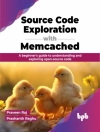Your all-inclusive guide to Windows 10 Anniversary Edition
Windows 10 Bible, Anniversary Update presents the ultimate reference for enterprise and professional Windows 10 Anniversary Update users. From setup and settings to networking and the daily workflow, this book provides expert guidance on all aspects of the OS. Read from beginning to end for a comprehensive tour of all of the nooks and crannies, or dip in as needed to find quick answers to your most pressing issues—formatted as a reference divided into mini-tutorials, this guide delves deep into the Windows 10 Anniversary Update to walk you through every inch of functionality. Personalize your settings, desktop, and security to augment the way you work; configure Windows 10 for enterprise with remote access, groups, and Hyper-V; set up a private network for two or 20 computers, and manage security to keep your content safe—everything you need to know is explained here.
This book provides clear, authoritative guidance toward every aspect of the old and new to help you take advantage of everything Windows 10 Anniversary Update has to offer.
- Customize your Windows 10 Anniversary Update experience
- Install and remove hardware and software
- Set up your network and configure security
- Manage content, connect to printers, and troubleshoot issues
Clear your to-do list faster than ever with Cortana voice commands, Windows Ink, Windows Hello, and a cross-platform capability that allows you to integrate a range of platforms including tablets, phones, Raspberry Pi, and even Xbox. Even if you’re an experienced user, you’re probably missing out on some very cool features—let the Windows 10 Bible, Anniversary Update fill the gaps and take your Windows 10 experience to the next level.
Inhaltsverzeichnis
Introduction xxxiii
Part I: Getting Started 1
Chapter 1: What’s New in Windows 10 3
Chapter 2: Navigating the Windows 10 Interface 25
Chapter 3: Getting around the Windows Desktop 37
Chapter 4: Sharing and Securing with User Accounts 67
Chapter 5: Troubleshooting Startup Problems 103
Part II: Personalizing Windows 10 113
Chapter 6: Protecting Yourself with Windows Firewall 115
Chapter 7: Automatic Updates as Security 131
Chapter 8: Personalizing the Windows 10 Interface 143
Chapter 9: Personalizing the Desktop 153
Chapter 10: Customizing Startup Options 191
Part III: Windows 10 for the Enterprise 211
Chapter 11: Setting Up Windows 10 Hyper-V 213
Chapter 12: Confi guring Windows 10 Hyper-V 221
Chapter 13: Using Computers Remotely 241
Chapter 14: Managing Windows 10 Hyper-V in an Enterprise 261
Chapter 15: Working in the Cloud and with Azure 277
Part IV: Managing Your Content 289
Chapter 16: Searching for Files and Messages on Your Computer 291
Chapter 17: Using Cortana for Searching 311
Chapter 18: Metadata and Power Searches 331
Chapter 19: Protecting Your Files 357
Part V: Printing and Managing Printers 383
Chapter 20: Installing and Managing Printers 385
Chapter 21: Managing Print Jobs 405
Part VI: Installing and Removing Programs 415
Chapter 22: Adding and Managing Windows 10 Applications 417
Chapter 23: Installing and Upgrading Legacy Programs 427
Chapter 24: Getting Older Programs to Run 437
Chapter 25: Repairing and Removing Programs 451
Chapter 26: Setting Default Programs 459
Chapter 27: Managing Programs and Processes 475
Chapter 28: Troubleshooting Software Problems 501
Part VII: Hardware and Performance Tuning 515
Chapter 29: Installing and Removing Hardware 517
Chapter 30: Using Wireless Bluetooth Devices 545
Chapter 31: Performance-Tuning Your System 563
Chapter 32: Troubleshooting Hardware and Performance 599
Part VIII: Networking and Sharing 611
Chapter 33: Creating a Small Offi ce or Home Network 613
Chapter 34: Sharing Resources on a Network 629
Chapter 35: Using Shared Resources 647
Part IX: Managing Windows 10 in an Enterprise 663
Chapter 36: Imaging and Deploying Windows 10 665
Chapter 37: Using Windows 10 Group Policies on a Network 687
Chapter 38: Securing Windows 10 for the Enterprise 697
Part X: Appendixes 711
Appendix A: Upgrading to Windows 10 713
Appendix B: Installing Windows 10 on a New System 717
Appendix C: Universal Shortcut Keys 721
Appendix D: Windows 10 Touch Gestures 727
Index 729
Über den Autor
Rob Tidrow has worked in the technology industry for 20 years and has authored or co-authored over 30 books on a wide variety of computer and technical topics. Jim Boyce is a former Microsoft MVP and has authored and co-authored over 50 books and hundreds of articles and white papers on computer topics including Windows, Windows Server, Office applications, and programming. Jeffrey R. Shapiro has worked in IT for more than 21 years. He has published more than 20 books on IT, network administration and software development.