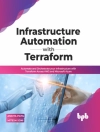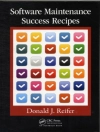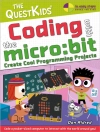Are you new to Microsoft Office software? Looking for instructions that aren’t full of complicated computing terms?
Microsoft Office for the Older and Wiser can answer all of your queries with its straightforward advice and easy-to-follow layout on using both Office 2010and Office 2007.
Completely jargon-free and aimed at those wishing to extend their computing knowledge, Microsoft Office for the Older and Wiser will have you producing documents in Word, spreadsheets in Excel, slideshows in Power Point, and emails in Windows Live Mail in no time.
Learn how to:
- Type and format a letter
- Create an address book
- Produce personalised invitations
- Publish a newsletter
- Form a basic holiday budget
- Create a photo slideshow
- Keep a digital recipe book
- Share and develop ideas over the Internet
U3A is a self-help, learning cooperative for those no longer in full-time, gainful employment. Members come together to share their love of learning through educational, creative and leisure activities. U3A offer their members a wide choice of 300+ subjects in areas such as art, foreign languages, music, history, life sciences, literature, poetry, gardening, philosophy, crafts, field studies, archaeology, astronomy and computing. Currently there are over 230, 000 members and more than 740 local U3A groups in the UK. Visit U3A online at www.u3a.org.uk
Tabla de materias
Introduction.
What is Microsoft Office?
How this book is structured.
What you will need.
Familiarising yourself with the keyboard and the mouse.
Choosing the right application for the job.
Part I – Using Microsoft Word.
Chapter 1 – Writing a letter with Microsoft Word.
Starting Word.
Saving your work.
Writing your letter.
Making changes to what you’ve written.
Deleting text.
Moving text around.
Changing the appearance of your letter.
Clearing formatting and undoing mistakes.
Adding your address to your letter.
Checking your spelling.
Printing your letter.
Finishing your Word session.
What else can you do?
Chapter 2 – Creating a poster with Microsoft Word.
Starting a new document with a template.
Changing the view.
Changing the text in your template.
Inserting pictures in your poster.
Inserting clip art in your poster.
Printing your poster.
What else can you do?
Chapter 3 – Publishing a newsletter with Word.
Planning your newsletter.
Creating dummy text.
Choosing your paper size.
Creating a title for your newsletter.
Adding your fi rst story.
Getting a sense of style.
Laying out your text in columns.
Arranging your images.
Advanced layout options.
Adding the rest of your stories.
Adding a table of contents.
More to explore.
Download my example newsletter.
What else can you do?
Part II – Using Microsoft Excel.
Chapter 4 – Managing your address book with Excel.
What is a spreadsheet?
Navigating the spreadsheet.
Saving your spreadsheet.
Organising your information into rows and columns.
How much information to put into each cell?
Putting the headers into your address book.
Entering your friends into your address book.
Finding people in your address book.
Printing your address book.
What else can you do?
Chapter 5 – Creating a basic holiday budget in Excel.
Starting your holiday spreadsheet.
Calculating the quantities.
Calculating the total cost for each item.
Converting the currency.
Writing your own formulae.
Using your spreadsheet to plan your holiday.
Adding a holiday countdown.
Protecting your privacy with encryption.
Copying your budget into your itinerary in Word.
What else can you do?
Chapter 6 – Creating personalised party invitations using Excel and Word.
What is mail merge?
Creating the standard invitation.
Preparing your invitees list.
Selecting recipients in Word.
Selecting which rows of your spreadsheet to use.
Adding names to your invitation.
Previewing your invitations.
Adding conditional content.
Creating your fi nished invitations.
Creating your mailing labels.
What else can you do?
Part III – Using Offi ce to Organise and Share Your Photos and Ideas.
Chapter 7 – Creating a slide show of your holiday photos using Power Point.
What is Power Point?
Starting a new Power Point document.
Previewing or showing your slide show.
Familiarising yourself with the Power Point interface.
Deleting a slide.
Adding a new slide.
Adding transitions and animations.
Creating an instant photo album.
Enabling automatic playback of your slide show.
What else can you do?
Chapter 8 – Keeping a recipe book with One Note.
Understanding the One Note screen.
Creating a new notebook for your recipes.
How One Note saves your work.
Creating the tabs for your notebook.
Adding your recipes.
Capturing recipes from the Internet.
Searching your recipes by ingredient.
Printing recipes.
What else can you do?
Chapter 9 – Using email to share your ideas and documents.
What is email?
Setting up email on your PC.
Reading your emails in Windows Live Mail.
Replying to emails and sending new emails.
Emailing your Microsoft Office files.
What else can you do?
Part IV – Appendices.
Appendix A – Using keyboard shortcuts.
Appendix B – Glossary.
Sobre el autor
Sean Mc Manus (Uxbridge, UK) is a technology and business author. His previous books include,
Social Networking for the Older and Wiser,
Small Business Websites That Work (Prentice Hall) and the co-authored
Customer Service Pocketbook (with Tony Newby, Management Pocketbooks). As a journalist, Sean has written tutorials and feature articles for magazines including
Internet Magazine (where he was staff writer),
Internet Works,
Business 2.0,
Start and Run Your Business,
Making Music,
Melody Maker and
Personal Computer World.