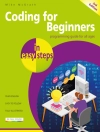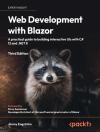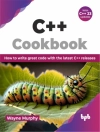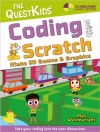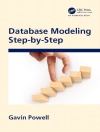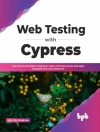Simply the easiest way yet to get up to speed on Word 2010
Microsoft Word 2010 includes all sorts of new features and
functionalities, a redesigned interface, new emphasis on
collaboration, and many additional changes. Both users of previous
editions and those new to the Office applications will appreciate
the clear, visual instruction in this book.
With step-by-step instructions and large, full-color screen
shots demonstrating dozens of Word 2010 tasks, Word 2010
Simplified gets you up and running faster than you ever thought
possible.
* Word is the most-used application in Microsoft Office, which
holds more than 90 percent of the market for Windows-based
productivity suites
* The new version of Word includes many changes and new features;
both newcomers to Word and users of previous editions will
appreciate this clear, visual introduction to the program
* A streamlined interior with large font and screenshots, makes
this guide easy to follow for all users at any age
* Covers the basics, document fundamentals, formatting documents
and adding graphics, collaborating and sharing documents, how and
when to use Office Web Applications, and much more
If you learn best when you see how things are done, or if you
just want a quick and easy guide to familiarize you with the new
features of Word 2010, Word 2010 Simplified fills the
bill.
विषयसूची
1 Getting Familiar with Word.
Open Word.
Explore the Word Window.
Work with Backstage View.
Select Commands with the Keyboard.
Select Commands with the Mouse.
Work with the Mini Toolbar.
Work with Context Menus.
Launch a Dialog Box.
Work with Commands.
Enter Text.
Move Around in a Document.
Get Help.
2 Managing Documents.
Save a Document.
Reopen an Unsaved Document.
Save a Document to Word 97-2003 Format.
Set the Folder Location for Saving Documents.
Open a Word Document.
Start a New Document.
Switch Between Open Documents.
Work with Document Properties.
Close a Document.
Convert Word Documents from Prior Versions to Word 2010.
3 Editing Text.
Insert Text.
Delete Text.
Insert Blank Lines.
Undo Changes.
Select Text.
Mark and Find Your Place.
Move or Copy Text.
Share Text Between Documents.
Move or Copy Several Selections.
Take Advantage of Paste Options.
Switch Document Views.
Understanding Document Views.
Zoom In or Out.
Insert a Symbol.
Set Options for Additional Actions.
Using Additional Actions.
4 Proofreading in Word.
Search for Text.
Substitute Text.
Automatically Correct Mistakes.
Automatically Insert Frequently Used Text.
Check Spelling and Grammar.
Disable Grammar and Spell Checking.
Find a Synonym or Antonym with the Thesaurus.
Add Comments to a Document.
Track Document Changes During Review.
Review Tracked Changes.
Combine Reviewers’ Comments.
5 Formatting Text.
Change the Font.
Change Text Size.
Emphasize Information with Bold, Italic, or Underline.
Change Text Case.
Change Text Color.
Apply Highlighting to Text.
Copy Text Formatting.
Remove Text Formatting.
Set the Default Font for All New Documents.
6 Formatting Paragraphs.
Change Text Alignment.
Set Line Spacing Within a Paragraph.
Set Line Spacing Between Paragraphs.
Create a Bulleted or Numbered List.
Display Formatting Marks.
Hide or Display the Ruler.
Indent Paragraphs.
Set Tabs.
7 Formatting Pages.
Adjust Margins.
Insert a Page Break.
Align Text Vertically on the Page.
Change Page Orientation.
Insert a Section Break.
Add Page Numbers to a Document.
Add a Header or Footer.
Using Different Headers or Footers Within a Document.
8 Printing Documents.
Preview and Print a Document.
Print on Different Paper Sizes.
Print an Envelope.
Set Up Labels to Print.
9 Creating Tables and Charts.
Create a Table.
Change the Row Height or Column Width.
Add or Delete a Row.
Add or Delete a Column.
Move a Table.
Resize a Table.
Set Cell Margins.
Add Space Between Cells.
Combine Cells.
Split a Table.
Add a Formula to a Table.
Align Text in Cells.
Format a Table.
Add a Chart.
Chart Concepts.
10 Working with Graphics.
Add Word Art.
Add a Picture.
Add a Screenshot.
Add a Clip Art Image.
Add a Shape.
Add a Text Box.
Move or Resize a Graphic.
Understanding Text Wrapping and Graphics.
Wrap Text Around a Graphic.
Work with Diagrams.
11 Customizing Word.
Control the Display of Formatting Marks.
Customize the Status Bar.
Hide or Display Ribbon Buttons.
Add a Predefined Group to a Ribbon Tab.
Create Your Own Ribbon Group.
Create Your Own Ribbon Tab.
Work with the Quick Access Toolbar.
12 Mailing Documents.
E-mail a Document.
Create Letters to Mass Mail.
Add Envelopes to Mass Mailing Letters.
Create Labels for a Mass Mailing.
लेखक के बारे में
Elaine Marmel is President of Marmel Enterprises, LLC, an
organization which specializes in technical writing and software
training. Elaine spends most of her time writing; she has authored
and co-authored over 50 books about Microsoft Project, Microsoft
Excel, Quick Books, Peachtree, Quicken for Windows, Quicken for DOS,
Microsoft Word for Windows, Microsoft Word for the Mac, Windows 98,
1-2-3 for Windows, and Lotus Notes. From 1994 to 2006,
she also was the contributing editor to monthly publications
Peachtree Extra and Quick Books Extra.
Elaine left her native Chicago for the warmer climes of Arizona (by
way of Cincinnati, OH; Jerusalem, Israel; Ithaca, NY; Washington,
D.C. and Tampa, FL) where she basks in the sun with her dog Josh,
and her cats, Watson and Buddy.