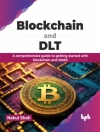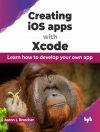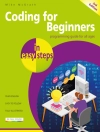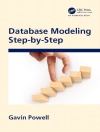Wanting to make the most of Microsoft Office 2010? But not sure
exactly what is has to offer?
Then look no further as this clear, concise guide is the ideal
companion for fast and efficient learning. Simply Office
2010 runs you through the main features of the Office
applications with simple, step-by-step instructions that show you
how to tackle dozens of Microsoft Office tasks, whilst offering
practical examples and advice.
The simple, yet elegant design features a multitude of images as
well as tips & tricks to make this a perfect reference for all
ages and abilities. If you are new to Microsoft Office you will
find the gentle approach to the software provides a
non-intimidating and easy to follow resource that helps you to get
to grips with the application quickly – just follow all
instructions on screen at your own speed.
Each application in the Office suite is covered, including:
* Word
* Excel
* Outlook
* Publisher
* Power Point
* Using Office Internet and graphics tools
Packed with advice and screen shots, this full-colour visual
tutorial is excellent value for money. Learn something new today
– read it, try it and become your own expert with Simply
Office 2010!
Daftar Isi
I OFFICE FEATURES.
Chapter 1: Office Basics.
Start and Exit Office Applications.
Navigate the Program Windows.
Work with the Ribbon.
Customise the Quick Access Toolbar.
Get Help with Office.
Chapter 2: Working with Files.
Create a New File.
Save a File.
Open a File.
Print a File.
Select Data.
Cut, Copy and Paste Data.
Chapter 3: Office Graphics Tools.
Insert a Picture or Clip Art.
Resize and Move Objects.
Rotate and Flip Objects.
Crop a Picture.
Change a Picture.
II WORD.
Chapter 4: Adding Text.
Change Word’s Views.
Type and Edit Text.
Insert Symbols and Special Characters.
Chapter 5: Formatting Text.
Change the Font, Size and Colour.
Align Text.
Set Line Spacing.
Indent Text.
Set Tabs.
Set Margins.
Copy Formatting.
Clear Formatting.
Format with Styles.
Apply a Template.
Chapter 6: Adding Extra Touches.
Create Columns.
Insert a Table.
Use Headers, Footers and Footnotes.
Insert Page Numbers and Page Breaks.
Create an Index.
Create a Table of Contents.
Chapter 7: Reviewing Documents.
Find and Replace Text.
Check Spelling and Grammar.
Work with Auto Correct.
Track and Review Document Changes.
III EXCEL.
Chapter 8: Building Spreadsheets.
Enter Cell Data.
Select Cells.
Faster Data Entry with Auto Fill.
Change the Font and Size.
Change Number Formats.
Apply Conditional Formatting.
Add Columns and Rows.
Freeze a Column or Row.
Name a Range.
Delete Data or Cells.
Chapter 9: Worksheet Basics.
Add a Worksheet.
Name a Worksheet.
Change Page Setup Options.
Move and Copy Worksheets.
Delete a Worksheet.
Find and Replace Data.
Sort Data.
Filter Data.
Chapter 10: Working with Formulas and Functions.
Create a Formula.
Apply Absolute and Relative Cell References.
Understanding Functions.
Apply a Function.
Total Cells with Auto Sum.
Audit a Worksheet for Errors.
Create a Chart.
IV POWERPOINT.
Chapter 11: Creating a Presentation.
Create a Photo Album Presentation.
Create a Presentation with a Template.
Build a Blank Presentation.
Change Power Point Views.
Insert Slides.
Change the Slide Layout.
Chapter 12: Populating Presentation Slides.
Add and Edit Slide Text.
Change the Font, Size and Colour.
Set Line Spacing.
Add a Text Box to a Slide.
Add Other Objects to a Slide.
Move a Slide Object.
Resize a Slide Object.
Chapter 13: Assembling and Presenting a Slide Show.
Reorganise Slides.
Record Narration.
Set Up a Slide Show.
Run a Slide Show.
V ACCESS.
Chapter 14: Database Basics.
Create a Database Based on a Template.
Create a Blank Database.
Create a New Table.
Change Table Views.
Add or Move a Field in a Table.
Delete or Hide a Field in a Table.
Create a Form.
Change Form Views.
Move or Delete a Field in a Form.
Chapter 15: Adding, Finding and Querying Data.
Add a Record to a Table.
Add a Record to a Form.
Navigate Records in a Form.
Search for a Record in a Form.
Sort Records.
Filter Records.
Use Conditional Formatting.
Perform a Simple Query.
Create a Report.
VI OUTLOOK.
Chapter 16: Organising with Outlook.
View Outlook Components.
Schedule an Appointment.
Schedule an Event.
Create a New Contact.
Create a New Task.
Chapter 17: E-mailing with Outlook.
Compose and Send a Message.
Send a File Attachment.
Read an Incoming Message.
Reply To or Forward a Message.
Add a Sender to Your Outlook Contacts.
Delete a Message.
View Conversations.
Screen Junk E-mail.
INDEX.
Tentang Penulis
Kate Shoup (Indianapolis, IN) has written or co-written several books on various topics, including Not Your Mama’s Beading, The Agassi Story, Windows Vista Encyclopedia, and Webster’s New World English Grammar Handbook. She has also co-written a screenplay, and worked as the Sports Editor for NUVO Newsweekly.