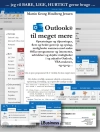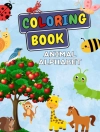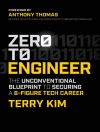SIMPLY COMPUTING FOR SENIORS
Learn something new today – read it, try it and become your own expert with SIMPLY Computing for Seniors!
* Plain, jargon-free English
* Large, full-colour screenshots/images
* Numbered, step-by-step instructions
* A fully illustrated, sleek design
* Handy tips and tricks
New to computers? Not sure where to start? SIMPLY Computing for Seniors teaches you not only all you need to know about working with a computer, but also how to make real-world use of that knowledge. Learn how to:
* Get started on Windows¯® 7
* Find your way around Microsoft Office¯® 2010
* Email friends and family
* Use Internet banking
* Book holidays and shop online
* Share photos, view videos and
Spis treści
1 GETTING STARTED 3
4 Start Up and Shut Down Your Computer
6 The Keyboard
8 Use the Mouse or Touchpad
10 The Windows 7 Screen
12 Change the Look of the Desktop
14 Password Protection
16 Lock and Unlock Your Computer
17 Health and Safety
2 WORKING WITH WINDOWS 7 19
20 The Start Menu
22 Fill the Screen
24 Icons and Windows
26 Get Help
28 Use Accessories
30 Fast Access to Files
3 WRITING A LETTER 33
34 Start and Explore Word 2010
36 Start a Document and Move Around
37 Correct Mistakes
38 Check Spelling and Grammar
40 Save and Close a Document
42 Open a Saved Document
44 Create Labels
4 MAKING A POSTER 49
50 Create a Document and Add Text
52 Choose the Text Style, Size and Colour
54 Align and Number Paragraphs
56 Change the Margins and Page Size
57 Add a Picture
58 Modify a Picture
5 USING A PRINTER AND SCANNER 61
62 Use Print Preview
64 Print a Document
66 Print a Picture
68 Copy Documents and Pictures
70 Scan Documents and Pictures
6 GETTING CONNECTED 73
74 Choose an ISP
75 Connection Types
76 Get Started on the Internet
78 Keep Safe
80 Windows Live Essentials
82 Social Networking
7 DISCOVERING THE INTERNET 85
86 Explore Internet Explorer
88 Change Your Home Page
90 Search the Internet
92 Save Your Favourite Pages
94 Print a Web Page
96 Save Text and Pictures
8 USING THE INTERNET 99
100 Shop Online
104 Explore Travel Sites
106 Book Tickets and Holidays
108 Buy and Sell on e Bay
110 Use Online Banking
113 Add Skype to Your Computer
114 Use Skype
9 SETTING UP AND USING EMAIL 117
118 Choose and Set Up an Email Account
120 Access Your Email Account
122 Read and Respond to an Email
124 Write and Send an Email
126 Delete an Email
127 Deal with Junk Mail
10 ORGANISING EMAIL 129
130 Open Email Attachments
132 Save Attachments
134 Send Attachments
136 Store Messages in Folders
138 Add People to a Contact List
140 Find People in a Contact List
11 MANAGING PICTURES 143
144 Get Pictures from Camera to Computer
146 Open and View Pictures
148 Organise and Find Pictures
150 Improve the Appearance of Pictures
152 Save Pictures to a CD or Flash Drive
154 Share Pictures on the Internet
12 KEEPING RECORDS 157
158 Start and Explore Excel 2010
160 Start Using Excel 2010
162 Set Up Columns and Rows
164 Add Information and Enhance Cells
166 Keep Accounts
171 Preview and Print
13 ORGANISING FILES AND FOLDERS 173
174 Get Started with Windows Explorer
176 Find Files and Folders
179 Rename a File or Folder
180 Create Folders
182 Move and Copy Files
184 Delete and Recover Files
186 Keep Copies of Files
14 ENTERTAINMENT 189
190 Play a Game
192 Watch a Film
194 Watch TV
196 Listen to Music
198 Use Playlists
200 Download Music
203 Listen to Internet Radio
INDEX 204
O autorze
Linda Clark has run workshops and created learning materials designed to pass on knowledge of computing in clear, concise and simple language throughout her career. Linda’s fascination for computers started around 1985 when she was training to become a college lecturer. She has taught computing skills to many students in further education and, more recently, to librarians throughout the Highlands and Islands of Scotland. On retirement, she joined Inverness & Black Isle U3A and formed two computing groups. In July 2007, Linda joined a steering group determined to set up a virtual U3A based entirely on the Internet. Now fully operational, this proved to be an exciting and stimulating challenge. She professes to be a computer user not an IT specialist and believes that she is learning something new every day. Her philosophy is 'if I can do it so can you’.