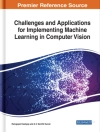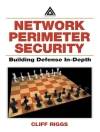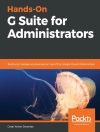★★★ i OS 14 is here…now how do you use it?! ★★★
Each fall, a new i OS comes to i Phones everywhere and it is packed with features! This year is no different. Widgets, App Library, Picture in Picture video playback, Messages redefined, a more powerful Safari browser, and App Clips are just a few of the many features introduced this year!
If you’ve already had an i Phone (or maybe several), then chances are you already know how it works. But if you want to do even more with the device and want a guide that will explain it in simple terms, then read on!
This guide is formatted in a way to help you use your phone (and all its powerful features) as quickly as possible.
I purposely have written this guide to be a little more casual and fun than what you expect from most i Phone manuals. The i Phone is a fun gadget, and any guide should be an equally fun read.
Some of the included topics:
- What’s new to i OS 14
- Using an i Phone that doesn’t have a Home button
- Using Face ID
- How to use Picture in Picture for movies and TV shows
- How to add widgets to your Home screen
- Organizing apps with the App Library
- Buying, removing, rearranging, updating apps
- Taking, editing, organizing and sharing photos
- Apple Services (Apple Music, Apple TV+, Apple Card, i Cloud, and Fitness+)
- Using Siri
- Using pre-installed apps like Notes, Calendar, Reminders, and more
- Making phone calls and sending messages
- Creating Animoji’s
- Must have apps
- And much, much more!
Are you ready to start enjoying your new i Phone? Then let’s get started!
This guide is not endorsed by Apple, Inc, . and should be considered unofficial.
Spis treści
Introduction
i OS Overview
Compatibility
How to Get It
What’s New in i OS 14
Um…So Where Is the Home Button (and Other Changes You Need to Know)
Let’s Get Cosmetic, Shall We?
Let’s Talk About Your Face
Force Restarting
The Ridiculously Simple Chapter One Recap
Hello, World
Setting Things Up
Face ID
I Feel Charged!
Enough About Setup! How Do I Use This Thing, Already?!
How Do You Send Cute Emojis to Everyone?
Just the Basics…and Keep It Simple!
Welcome Home
Control Center
Making Calls
There’s An App for That
Organizing Apps
Goodbye Clutter, Hello App Library
There’s a Widget for That!
Search Text in App
Messaging
Message Tagging
Pinning Messages
Notifications
Using Air Drop
Moving Forward
Phone
The Monalisa of Face Time?
Surfing the Internet with Safari
Set Your Default Email / Web Browser
Privacy
i Tunes
Buying Apps
Picture-In-Picture
Calendar
Weather
Maps
Health
Find My
Reminders
Home
ARKit
Apple Translate
App Clips
MAGNIFIER
Make It Yours
Do Not Disturb Mode
Notifications and Widgets
General Settings
Cellular
Sounds
Swipe Keyboard
Customizing Brightness and Wallpaper
Privacy
Mail, Contacts, Calendars Settings
Adding Facebook and Twitter
Family Sharing
Continuity and Handoff
Creating Custom Icons
Lights, Camera, Action
Taking Photos
Using the lenes
Different Camera Modes
Burst Mode
Exposure Setting In the Camera
Camera Settings
QR Codes
Editing Photos
Camera Settings You Should Know
Viewing, Organizing, Searching and Sharing Photos
Animoji
How to Add Your Own Animoji
Hey, Siri
Siri Shortcuts
Apple Services
i Cloud
Apple Arcade
Apple TV+
Apple Music
Apple News+
Apple Card
Fitness+
Maintain and Protect
Security
Encryption
Keychain
Battery Tips
Must-Have Apps
Index
About the Author