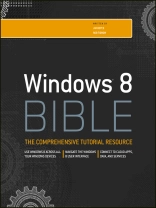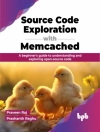The first and last word on the feature-packed new Windows
8
Windows 8 is an exciting new version of Microsoft’s flagship
operating system and it’s packed with exciting new features. From
the new Windows 82032s lock screen and the new Internet Explorer to
a built-in PDF reader and new user interface, Windows 8 is not only
a replacement for Windows 7 but a serious OS for today’s tablet and
touchscreen device users. And what better way to get the very most
out of it than with this equally impressive new book from Microsoft
experts? Over 900 pages packed with tips, instruction, and
techniques help you hit the ground running with Windows 8.
* Provides complete how-to coverage of Windows 8 in a thoroughly
redesigned and revised new Bible from an expert author team
* Covers all the exciting new Windows 8 features, including the
Windows 82032s lock screen, Internet Explorer Immersive, Modern
Reader, a new interface, and more
* Helps new and inexperienced users, as well as those upgrading
from Windows 7, Windows Vista, or Windows XP
* Also explores new connections to cloud applications and data,
distributed file system replication, and improvements to branch
cache
Get the very most out of Windows 8, no matter what device you
run it on, with Windows 8 Bible.
Tabela de Conteúdo
Introduction xxxix
Part I: Getting Started, Getting Secure 1
Chapter 1: What’s New in Windows 8 3
Chapter 2: Navigating the Windows 8 Interface 21
Chapter 3: Windows 8 on Mobile Devices 37
Chapter 4: Getting Around the Windows Desktop 41
Chapter 5: Sharing and Securing with User Accounts 79
Chapter 6: Using Windows 8 Family Safety 121
Part II: Security and Updates 139
Chapter 7: Help, Support, and Troubleshooting 141
Chapter 8: Troubleshooting Startup Problems 153
Part III: Personalizing Windows 8 163
Chapter 9: Protecting Yourself with Windows Firewall 165
Chapter 10: Conquering Malicious Software 181
Chapter 11: Automatic Updates as Security 195
Chapter 12: Personalizing the Windows 8 Interface 205
Chapter 13: Personalizing the Desktop 215
Chapter 14: Transferring Files from Another Computer 257
Chapter 15: Customizing Startup Options 271
Chapter 16: Troubleshooting Customization Problems 291
Part IV: Beyond the Desktop 305
Chapter 17: Chatting with Windows 8 307
Chapter 18: Windows 8 and Windows Live 319
Chapter 19: Social Networking with Windows 8 331
Chapter 20: Using Computers Remotely 343
Chapter 21: Managing Names and Addresses 363
Chapter 22: Working in the Cloud 377
Part V: Pictures, Music, and Movies 391
Chapter 23: Working with Pictures 393
Chapter 24: Making Music with Media Player 441
Chapter 25: Working with Video and Photos 499
Chapter 26: Using Media Center 513
Part VI: Managing Your Content 537
Chapter 27: Understanding Drives, Folders, and Files 539
Chapter 28: Managing Files and Folders 599
Chapter 29: Searching for Files and Messages on Your Computer
633
Chapter 30: Metadata and Power Searches 653
Chapter 31: Protecting Your Files 679
Part VII: Printing, Faxing, and Scanning 707
Chapter 32: Installing and Managing Printers 709
Chapter 33: Printing Documents and Screenshots 729
Chapter 34: Managing Print Jobs 741
Chapter 35: Faxing and Scanning 755
Chapter 36: Troubleshooting Printing and Faxing 775
Part VIII: Installing and Removing Programs 781
Chapter 37: Adding and Managing Windows 8 Applications 783
Chapter 38: Installing and Upgrading Legacy Programs 799
Chapter 39: Getting Older Programs to Run 811
Chapter 40: Repairing and Removing Programs 823
Chapter 41: Setting Default Programs 831
Chapter 42: Managing Programs and Processes 845
Chapter 43: Troubleshooting Software Problems 871
Part IX: Hardware and Performance Tuning 887
Chapter 44: Installing and Removing Hardware 889
Chapter 45: Using Wireless Bluetooth Devices 917
Chapter 46: Syncing Devices 937
Chapter 47: Performance Tuning Your System 953
Chapter 48: Troubleshooting Hardware and Performance 991
Part X: Networking and Sharing 1001
Chapter 49: Creating a Home Network 1003
Chapter 50: Sharing Resources on a Network 1019
Chapter 51: Using Shared Resources 1039
Chapter 52: Troubleshooting Networks 1055
Appendix A: Upgrading to Windows 8 1069
Appendix B: Installing Windows 8 on a New System 1073
Appendix C: Universal Shortcut Keys 1079
Appendix D: Windows 8 Touch Gestures 1089
Index 1091
Sobre o autor
Jim Boyce is a Support Practice Manager at Microsoft and
a former Microsoft MVP. He has authored or coauthored over 50 books
and hundreds of articles and white papers on computer topics
including Windows, Windows Server, Office applications,
programming, and other topics.
Rob Tidrow has worked in the technology industry for 15
years. He has authored or coauthored over 30 books on a wide
variety of computer and technical topics, including IBM Lotus
Symphony, Microsoft Windows, Wireless Networking technologies,
Microsoft Outlook, Windows 2003 Server, and Microsoft Internet
Information Server.