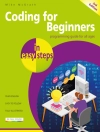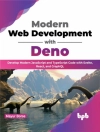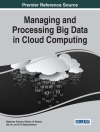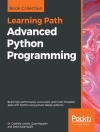Create innovative CG solutions with Maya and this creative guide
Professional Maya artists have to think on their feet. It’s nothing for them to receive just vague sketches or incomplete ideas of what the studio wants and have to come up with something brilliant. If you’re an intermediate to advanced Maya user, Maya Visual Effects: The Innovator’s Guide, Second Edition is what you need to meet the challenge. Professional Maya artist Eric Keller offers inspired solutions and hands-on projects, as well as numerous practical shortcuts and deadlines, so you learn to produce innovative CG assets from scratch, using Maya, on a deadline.
- Shows intermediate to advanced Maya users new solutions, workarounds, and shortcuts for creating Maya visual effects on deadline
- Gives readers plenty of hands-on projects, so they come up with solutions that they can add to their Maya toolsets
- Offers workable ideas that can be applied, no matter which version of Maya software is being used
- Presents projects in an engaging style, with pages of full-color imagery to illustrate concepts
Create amazing effects with the creative insights and fresh advice in this new edition of Maya Visual Effects: The Innovator’s Guide.
Innehållsförteckning
Introduction xii
Chapter 1 Texture Effects 1
Create Animated Effects with a Ramp Texture 2
Create the Sign Geometry 3
Set Up the Neon Shader 5
Create an Animation Control for the Sign 8
Add a Particle Emitter 13
Animate the Effect Using the Custom Rig 16
Edit Connections Using the Node Editor 18
Further Study 22
Use Ambient Occlusion for Holographic Effects 26
Animate the Glowing Line Effect 32
Render the Effect Using a Render Layer 35
Further Study 39
Generate Creative Text Effects 40
Create the Text 41
Create an Animated Texture from the Text 44
Apply the Animated Text Sequence to the Sign Geometry 47
Animate the Reverse Disintegration of the Sign 49
Create the Dynamic Effects 52
Further Study 57
Chapter 2 Particle Effects 61
Orchestrate a Flowering Tree with n Particles 62
Emit n Particles from the Tree Branches 62
Edit the n Particle Settings 66
Create the Collision Event 69
Use Particle Instancing to Add the Blossom Geometry 72
Create the Blossom Animation Using Expressions 77
Further Study 81
Create a Beard of Bees Using a Force Field 81
Create the Beard Geometry 81
Add Dynamics to the Beard Surface Using n Cloth 84
Add the Bee n Particles 87
Further Study 90
Choreograph a School of Fish by Layering Particles 91
Create the Bait Particle Goal 92
Add the Fish n Particles 94
Add an Agitator n Particle 97
Instance Geometry to the Fish n Particles 100
Create an Expression to Control the Cycle Speed 103
Create an Asset to Control the Fish 106
Further Study 111
Chapter 3 Joint Rigging for Effects 113
Animate a Growing Bacterial Colony Using Joints 114
Create the Joint Chain 115
Animate the Joints 117
Create the Emitters 118
Edit the n Particle Behavior to Simulate Bacteria 121
Create a Shelf Button for the Emitter Script 124
Further Study 125
Use Joints to Jiggle Geometry 125
Add Joints to the Model 126
Bind the Tentacle Surface to the Geometry 128
Create the Jiggle Motion Using a Fractal Texture 129
Create a Script to Add the Fractal Textures to Each of the 80 Joints 132
Edit the Weights of the Joints 135
Create a Soft Body 137
Further Study 138
Animate a Magic Curling Brick Road Using Joints 138
Create the Orange Brick Path 139
Create the Joint Chain 141
Create the Animation Rig 142
Run the Script 146
Bind the Brick Geometry to the Joints 148
Deform the Animated Brick Road 150
Further Study 152
Chapter 4 Creative Blend Shape Techniques 155
Create an Interactive Blend Shape Rig 156
Create the Blend Shapes 156
Create the Blend Shape Trigger 160
Create the Master Control 162
Duplicate the Rigs 163
Amp Up the Animation Using the Graph Editor 165
Further Study 167
Combine Blend Shapes and Other Deformers to Create Swimming Plankton 167
Use a Lattice to Create an Undulating Motion 168
Create the Animated Blend Shape 172
Animate a Plankton Model Using a Sine Deformer 175
Animate a Plankton Model Using a Wave Deformer 178
Animate a Plankton Using a Twist Deformer 180
Further Study 181
Automate Blend Shape Sequences Using MEL 182
Creating a Blend Shape Sequence 182
Create a Blend Shape Sequence Importer Script 186
Raw Scan Data 189
Further Study 191
Chapter 5 Paint Effects 193
Create Bursts of Electric Energy 194
Select a Paint Effects Preset 194
Edit the Stroke Settings 197
Instance Strokes to n Particles 202
Edit the Look of the Energy 205
Render the Effect 206
Further Study 209
Animate a Blood Vessel Growing on an Eyeball 209
Create a Texture Guide 210
Create the Vein Brush Stroke 212
Create a Control Curve 214
Edit Stroke Settings 215
Animate the Growth of the Veins 217
Render an Animated Texture 218
Add the Vein Sequence to the Eyeball Shader Network 221
Further Study 224
Use Paint Effects Modifiers to Deform Geometry 224
Attach Paint Effects Strokes to Curves 226
Convert the Strokes to Polygons 228
Edit the Brush Settings 229
Add Twisted Tubes Around the Main Tube 231
Create the Pumping Effect Using Modifiers 234
Create an Animation Loop 235
Further Study 237
Chapter 6 n Cloth Techniques 239
Use n Cloth to Melt a Complex Gun Model 240
Create a Wrap Deformer for the Gun 240
Create the n Cloth Simulation 243
Create an n Cache 247
Adjust the Wrap Deformer 248
Create a Geometry Cache 249
Further Study 250
Trap 3D Text in a Spider Web with n Constraints 251
Create the Polygon Web Surface 252
Add Dynamic Motion with n Cloth 255
Create the Threads of the Spider Web 256
Connect the Title Text to the Web 259
Further Study 263
Use n Cloth to Animate a Drop of Water 263
Rig the Grass Blade for Animation 263
Create the Water Drop 269
Animate the Motion of the Grass Blade 271
Convert the Grass to n Cloth 273
Adjust the n Cloth Settings 276
Adjust the Speed of the Animation Using Scene Time Warp 278
Further Study 281
Chapter 7 Fluid Effects 283
Create Shockwaves for a Futuristic Spaceship 284
Create the Fluid Container and Emitter 285
Edit the Fluid Emitter Settings 287
Edit the Fluid Settings 288
Create the Container Array 293
Create a Shockwave Fluid Preset 295
Align the Fluid Containers Along a Motion Path 297
Attach the Emitter to the Spaceship 300
Tweak the Effect 301
Further Study 303
Propel a Rocket Using Fluids 306
Create the Fluid Container 306
Use an n Particle as an Emitter 307
Add Collisions to the n Particle 310
Add the Mouse and Rocket Geometry 313
Refine the Smoke Trail 315
Further Study 317
Use a Fluid Mesh to Build a Head 318
Create the Fluid Container and Emitter 319
Create an Emitter from Particles 322
Use the Head as a Collision Surface 326
Convert the Fluid to a Mesh 329
Further Study 331
Chapter 8 n Hair and Fur Effects 333
Create an Animated Jellyfish with n Hair 334
Create the Profile Curves for the Jellyfish Bell 334
Create the Surface for the Jellyfish Bell 336
Edit the Dynamics of the Profile Curve 340
Create Tentacles Using a Second Hair System 341
Animate the Jellyfish 344
Create Geometry for the Tentacles 344
Further Study 347
Create a Dynamic Rig for Medusa’s Snakes 347
Create the IK Spline Handles 348
Convert the IK Spline Curves into Dynamic n Hairs 350
Add the Bats 355
Add the Bat Instances and Adjust the Snake Motion 357
Further Study 362
Animate Crop Circles Using Fur 364
Create the Animated Crop Circle Design Sequence 365
Render the Sequence 366
Create the Wheat Field Using Fur 368
Create the Crop Circle Design Using the Texture Sequence 369
Render the Final Sequence 373
Further Study 374
Index 375
Om författaren
Eric Keller has been a professional visual effects artist since 1998, creating animations for feature films, commercials, motion graphics, and scientific visualizations. He also teaches at the world-renowned Gnomon School of Visual Effects in Hollywood. Eric has created animations and effects for Disney, Warner Brothers, ESPN, Harvard Medical School, the Howard Hughes Medical Institute, and CBS. He is the author of Mastering Autodesk Maya 2009 and 2011, the first edition of Maya Visual Effects, and three editions of Introducing ZBrush, all from Sybex.