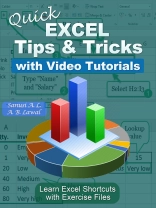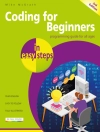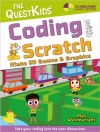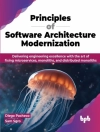This Excel guide and its short video tutorials are a life safer! Now you can learn how to use Excel more efficiently with many useful tips and tricks in this book and its quick videos. I’ll show you how to get your Excel work done faster on either Windows or Mac platform.
There are numerous useful shortcuts, tips, tricks and exercise files inside for you to practice along. All these will help you increase your productivity so that you can produce reports in minutes instead of hours. In Chapter 14, I provide a hassle-free download link for the 56 tutorial videos and exercise files.
It is widely agreed that close to 60 percent of Excel users leave 80 percent of Excel untouched. That is, most users do not tap into the full potential of Excel’s built-in utilities. Excel remains one of the most underutilized tools in the entire Microsoft Office Suite.
The 14 chapters of this book and its videos serve as an exhaustive collection of quick tutorials on Excel shortcuts, tips and tricks. It’s very good for beginners and advanced learners alike because it’s accompanied with 56 quick HD demo videos. In these videos, I use a practical approach to simplify everything you need to understand to help you speed up your learning of Microsoft Excel.
Microsoft Excel is a tool is used in virtually all careers and is valuable in both personal and professional settings. For example, you can use it to keep track of medications in a hospital inventory, create a financial plan for retirement, or to do other similar activities accurately and efficiently.
This book and its demo videos are very valuable because they introduce the fundamental and advanced skills necessary to get you started quickly in using Excel. You will discover that the first few chapters or videos alone will make you very productive in a short period of time.
Finally, if you have questions or need further help, you can use the support link I provide in Chapter 14. I will get back to you very quickly.
สารบัญ
1. Seven Significant Shortcuts
1.1. How to Enter Data or Formulas in Non-adjacent Cells Simultaneously
1.2. How to Copy Data or Formulas Down a Column
1.3. How to Instantly Enter Today’s Date or Time
1.4. How to Convert Formulas to Values with a Simple Drag
1.5. How to Display All Worksheet Formulas
1.6. How to Create Charts with these Keystroke Shortcuts
1.7. How to Zoom In and Out Quickly
2. Ribbon & Quick Access Toolbar Tips
2.1. How to Access Ribbon Commands with Alt Key Sequences
2.2. How to Expand/Collapse the Ribbon and Full-screen Views
3. Display Shortcuts
3.1. How to Create Split Screens and Frozen Titles in a Flash
3.2. How to Restore Missing Labels and Hide Repeating Labels
3.3. How to Customize the Display of Status Bar Totals
4. Navigation & Selection Shortcuts
4.1. How to Navigate Between Workbooks and Worksheets Efficiently
4.2. How to Navigate Within Worksheets Efficiently
4.3. How to Open, Close, Save and Create New Workbooks with Keystrokes
4.4. How to Select an Entire Row, Column, Region or Worksheet
4.5. How to Select Non-contiguous Ranges and Visible Cells Only
5. Data Entry and Editing Shortcuts
5.1. How to Accelerate Data Entry
5.2. How to Enter Dates and Date Series Efficiently
5.3. How to Enter Times and Time Series Efficiently
5.4. How to Use Custom Lists for Data Entry and List-based Sorting
5.5. How to Enhance Editing Tools
6. Drag & Drop Techniques
6.1. How to Accelerate Copy and Move Tasks Within Cells and Worksheets
6.2. How to Drag and Insert Cells with the Shift Key
6.3. How to Display the Paste Special Options
7. Formula Shortcuts
7.1. How to Create Formulas Rapidly
7.2. How to Select All Dependent or Precedent Cells
7.3. How to Use Auto Sum Shortcuts
7.4. How to Count the Number of Unique Entries
7.5. How to Use Conditional Formatting to Highlight Formula Cells
7.6. How to Perform Calculations Without Formulas
8. Operational Shortcuts
8.1. How to Insert, Delete, Hide and Unhide Columns and Rows
8.2. How to Realign Imported Text
8.3. How to Select and Manipulate Blank Cells
8.4. How to Collapse and Expand Detail with Group and Ungroup Buttons
8.5. How to Create Double-spaced or Triple-spaced Printouts
9. Formatting Shortcuts
9.1. How to Use Keystroke Shortcuts for Frequently Needed Numeric Formats
9.2. How to Accentuate Data with Alignment Tools
9.3. How to Add a Color Background to Every 5th Row in a Range
9.4. How to Use Conditional Formatting Based on Comparison Criteria
9.5. How to Use Special Formats for Times Over 24 Hours
9.6. How to Add and Remove Strikethrough and Borders with Keystroke Shortcuts
9.7. How to Display Values in Thousands or Millions without Formulas
9.8. How to Format Phone and Social Security Numbers
10. Data Management Techniques
10.1. How to Clean up Spaces with the TRIM Function
10.2. How to Split Column Data Using Text to Columns and Flash Fill
10.3. How to Join Data with the TEXTJOIN Function and Flash Fill
10.4. How to Ensure Unique Entries with Data Validation Rules
10.5. How to Display Unique Items from Large Lists
11. Charting and Visual Object Tips
12.1. How to Adjust Report Layouts to Allow Totals on Top or Bottom
12.2. How to Revisit Relevant Source Data with the Drill Down Feature
13. Ten Tiny Tips
13.1. How to Become a More Proficient Excel User with Ten Tiny Tips
14. How to Download the Demo Videos and Exercise Files
14.1 How to Get Further Help & Answers to Your Questions
14.2 More Helpful Resources