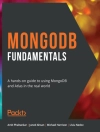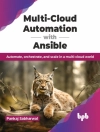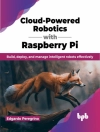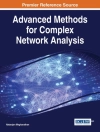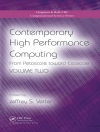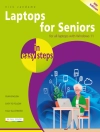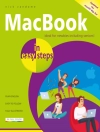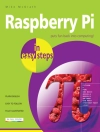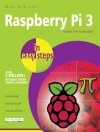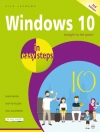Learn what your new i Phone 14, 14 Pro, and 14 Pro Max is capable of with 900 color screen shots!
Teach Yourself VISUALLY i Phone 14 is your ultimate guide to getting the most out of your brand-new i Phone! Apple’s graphics-driven i OS 16 is perfect for visual learners, so this book uses a visual approach to show you what you need to know to get up and running—and much, much more. Full-color screen shots walk you step-by-step through setup, configuration, and the full range of your i Phone’s awesome capabilities. Whether you are new to the i Phone or have just upgraded to the 14, 14 Pro, or 14 Pro Max, this book helps you unlock your phone’s full functionality and maximize your use and enjoyment of it. Stay in touch by phone, text, email, Face Time Audio or Video calls, and social media; download and enjoy books, music, movies, and more; take, edit, and organize photos and videos; track your health, fitness, and habits; manage your schedule, your commitments, and your contacts; and more!
The i Phone is user-friendly, attractive, and functional. But it is capable of so much more than you think—don’t you want to explore what’s possible? This book guides you through i OS 16 visually to help you stay in touch, get things done, and have some fun while you’re at it!
- Get to know the i Phone 14, 14 Pro, and 14 Pro Max with 900 full-color screen shots
- Master the i Phone’s basic functions and learn advanced features
- Personalize your i Phone to suit your unique needs and get optimal performance
- Find the services and apps that make your life easier
The i Phone you hold in your hand represents the pinnacle of mobile tech and is a masterpiece of innovative design. Once you get to know it, you’ll never be without it. Teach Yourself VISUALLY i Phone 14 is your personal roadmap to your new tech companion.
İçerik tablosu
Chapter 1 Getting Started with Your i Phone
Identify and Compare the i Phone Models 4
Using Your i Phone’s Controls 8
Set Up and Activate Your i Phone 10
Set Up Your i Phone Using Finder or i Tunes 14
Choose Which Items to Sync from Your Computer 16
Explore the Interface and Launch Apps 20
Using Cover Sheet and Today View 22
Using Control Center 24
Chapter 2 Personalizing Your i Phone
Find the Settings You Need 28
Choose Which i Cloud Items to Sync 30
Configure the Find My Feature 32
Choose Which Apps Can Give Notifications 34
Choose Sounds and Haptics Settings 38
Set Appearance, Brightness, and Auto-Brightness 40
Change the Wallpaper 42
Configure Night Shift and Display Zoom 44
Choose Privacy, Security, and Location Settings 46
Configure and Use Search 48
Choose Locking and Control Center Settings 50
Create Custom Lock Screens 52
Configure and Use Focus Mode 54
Customize Today View 58
Secure Your i Phone with Face ID and a Passcode 60
Configure Screen Time and Restrictions 62
Set Up Family Sharing 64
Configure Exposure Notifications 66
Choose Date, Time, and International Settings 67
Chapter 3 Using Voice, Accessibility, and Continuity
Give Commands and Get Information with Siri 70
Dictate Text Using Siri 72
Configure Siri to Work Your Way 74
Set Up Voice Over and Key Accessibility Features 76
Using Your i Phone with Your Mac 82
Using Your i Phone with Your Apple Watch 84
Chapter 4 Setting Up Communications
Set Up Your Mail Accounts 88
Control E‐Mail Display and Default Account 90
Configure Private Relay and Hide My Email 92
Organize and Read Your E‐Mail by Threads 94
Browse or Search for Contacts 96
Create a New Contact 98
Control How Your Contacts Appear 100
Choose Default Alert Options for Calendar Events 101
Set Up and Use Wallet and Apple Pay 102
Set Up and Use e SIMs 104
Chapter 5 Making Calls and Messaging
Make Phone Calls and Face Time Audio Calls 108
Make a Conference Call 110
Make Video Calls Using Face Time 112
Save Time with Call Favorites and Recents 114
Send Text and Multimedia Messages 116
Undo Sending a Message 118
Edit a Sent Message 119
Using Emoji and i Message Features 120
Manage Your Instant Messages 122
Choose Settings for Messages 124
Block and Unblock Senders 126
Set Up and Use the Emergency SOS Feature 128
Chapter 6 Networking Your i Phone
Using Airplane Mode 132
Monitor Your Cellular Network Usage 133
Control Cellular Data and Background Refresh 134
Using Bluetooth Devices with Your i Phone 136
Share Items via Air Drop 140
Share Internet Access via Personal Hotspot 142
Connect to Wi-Fi Networks and Hotspots 144
Manage Your Wi-Fi Networks 146
Chapter 7 Working with Apps
Customize the Home Screen 150
Organize Apps with Folders 152
Place Widgets on the Home Screen 154
Hide Home Screen Pages 156
Work with the App Library 157
Switch Quickly from One App to Another 158
Find Apps on the App Store 160
Update and Remove Apps 162
Using App Clips 164
Type, Cut, Copy, and Paste Text 166
Format and Replace Text 168
Chapter 8 Browsing the Web and E-Mailing
Browse the Web with Safari 172
Access Websites Quickly with Bookmarks 174
Create Bookmarks 176
Keep a Reading List of Web Pages 178
Navigate Among Open Web Pages Using Tabs 180
Create and Use Tab Groups 182
Using Zoom and Reader View 184
Switch Between Mobile Sites and Desktop Sites 186
Control Settings for a Website 187
View Safari’s Privacy Report 188
Using Private Browsing Mode 189
Tighten Up Safari’s Security 190
Manage Your App and Website Passwords 192
Using the Sign In with Apple Feature 194
Read E-Mail 196
Reply to or Forward an E-Mail Message 198
Organize Your Messages in Mailbox Folders 200
Write and Send E-Mail Messages 202
Chapter 9 Keeping Your Life Organized
Browse Existing Events in Your Calendars 206
Create New Events in Your Calendars 208
Work with Calendar Invitations 210
Track Your Commitments with Reminders 212
Keep Essential Documents at Hand with Wallet 216
Find Your Location with Maps 218
Find Directions with Maps 220
Using Maps’ Favorites and Contacts 222
Take Notes 224
Using Stocks, Weather, Clock, and Compass 226
Using the Health App 228
Manage Files with the Files App 230
Understanding Shortcuts and Automation 234
Create a Custom Shortcut 236
Chapter 10 Enjoying Music, Videos, and Books
Navigate the Music App and Set Preferences 240
Play Music Using the Music App 242
Play Videos Using the TV App 244
Play Music and Videos Using Air Play 246
Create a Music Playlist and Add Songs 248
Listen to Apple Music Radio 250
Read Digital Books with the Books App 252
Chapter 11 Working with Photos and Video
Take Photos with the Camera App 256
Using Night Mode and the Flash 258
Configure Camera Settings to Suit You 260
Shoot with the Grid and Different Aspect Ratios 264
Take Live Photos and Timed Photos 266
Using Portrait Mode 268
Apply Filters to Your Photos 270
Edit Your Photos 272
Capture a Video Clip and Trim It 276
Browse Photos Using Years, Months, and Days 278
Browse Photos Using Memories 280
Browse Photos Using the Map 281
Browse Photos Using Shared Albums 282
Browse Photos Using Albums 284
Share Your Shared Albums 286
Share and Use Your Photos and Videos 288
Chapter 12 Advanced Features and Troubleshooting
Capture Screenshots or Screen Recordings 292
Update Your i Phone’s Software 294
Extend Your i Phone’s Runtime on the Battery 296
Back Up and Restore Using Your Computer 298
Back Up and Restore Using i Cloud 300
Reset Your i Phone’s Settings 302
Troubleshoot Wi-Fi Connections 304
Locate Your i Phone with Find My i Phone 306
Manage Your Apple ID 308
Lock Down Your i Phone Against Serious Hackers 310
Index 312